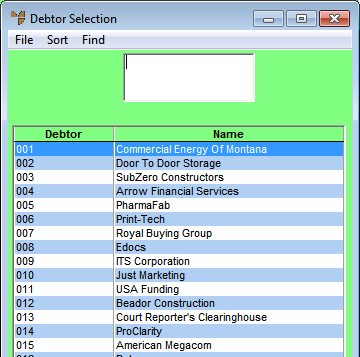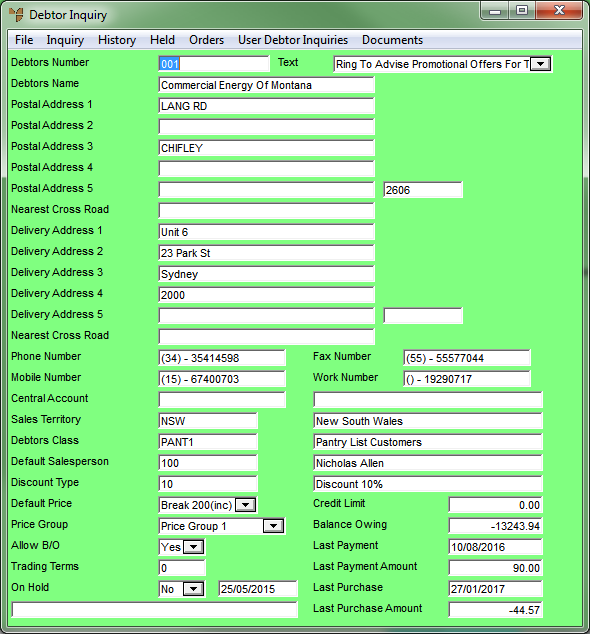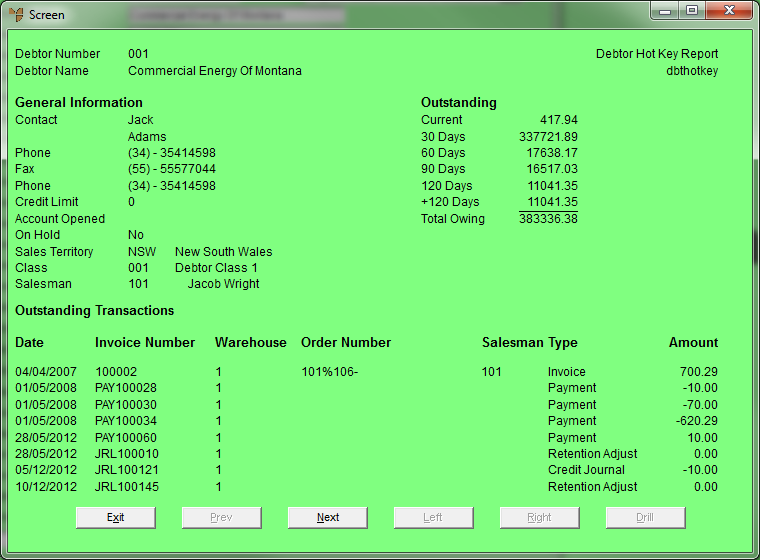|
|
Debtors Number
|
The debtor number you are inquiring on. You can delete this and press Enter to choose another debtor number.
|
|
|
Text
|
Any text entered against the debtor on the Debtor master file.
|
|
|
Debtors Name
|
The name of the debtor you are inquiring on.
|
|
|
Postal Address 1, 2, 3, 4, 5
|
Up to five lines of the debtor's default postal address, e.g. unit number, street address, suburb, state and postcode.
|
|
|
Nearest Cross Road
|
The nearest cross road for the debtor's postal address.
|
|
|
Delivery Address 1, 2, 3, 4, 5
|
Up to five lines of the debtor's default delivery address, e.g. unit number, street address, suburb, state and postcode.
|
|
|
Nearest Cross Road
|
The nearest cross road for the debtor's delivery address.
|
|
|
Phone Number
|
The debtor's phone number.
|
|
|
Mobile Number
|
The debtor's mobile number.
|
|
|
Work Number
|
The debtor's work number.
|
|
|
Central Account
|
Any central account to which this debtor's account is linked.
|
|
|
Sales Territory
|
The debtor's default sales territory. This allows grouping of customers into sales territories or regions for reporting and analysis.
|
|
|
Debtors Class
|
The debtor's default class. This field gives you an alternative means of grouping customers for reporting/inquiries.
|
|
|
Default Salesman
|
The number and name of the default salesperson for this customer.
|
|
|
Default Price
|
The default price break for this debtor.
|
|
|
Price Group
|
The default price group for this debtor - either Price Group 1 (wholesale) or Price Group 2 (retail).
|
|
|
Allow B/O
|
Whether or not backorders are allowed for this debtor.
|
|
|
Trading Terms
|
Any trading terms for this debtor.
|
|
|
On Hold
|
Whether or not this debtor has been placed on hold. If the debtor is on hold, Micronet also displays the date the debtor was placed on hold.
|
|
|
Credit Limit
|
Any credit limit applying to this debtor.
|
|
|
Balance Owing
|
The balance owing on the debtor's account.
|
|
|
Last Payment
|
The date of the last payment made by this debtor.
|
|
|
Last Payment Amount
|
The amount of the last payment made by this debtor.
|
|
|
Last Purchase
|
The date of the last purchase by this debtor.
|
|
|
Last Purchase Amount
|
The amount of the last purchase by this debtor.
|